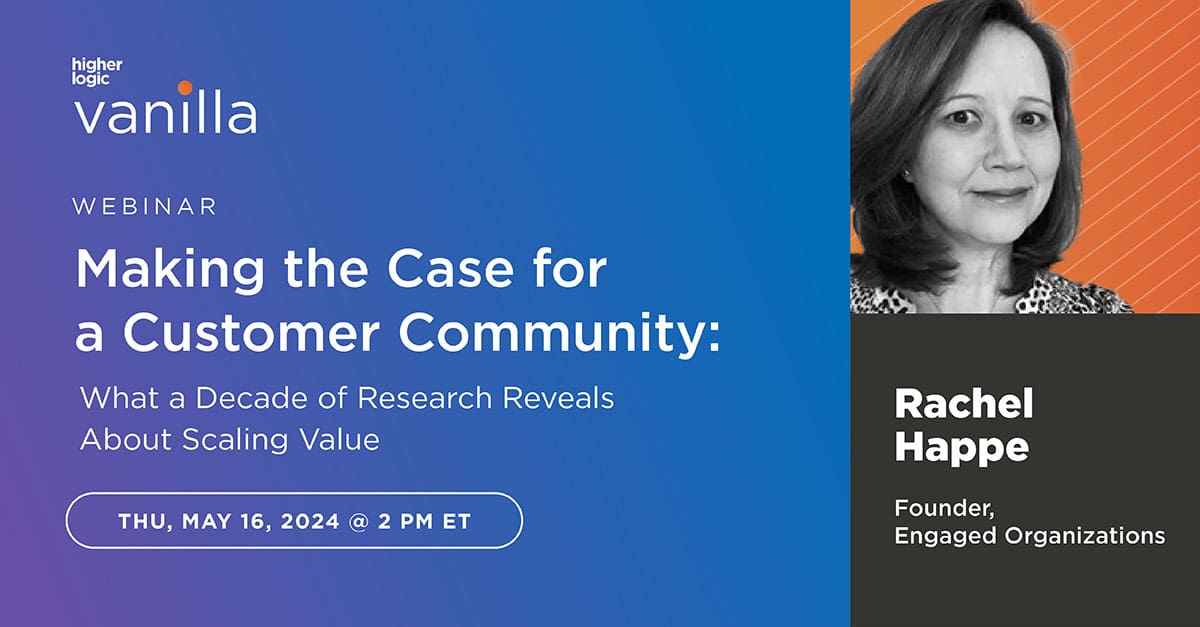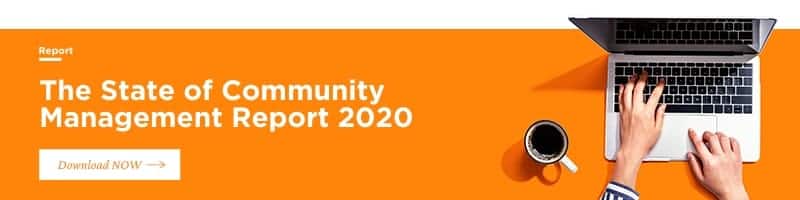7 Hard Questions to Evaluate Your Digital Customer Experience
You might think your digital customer experience is good. But asking these seven questions will help you understand the true state of your digital CX.
The hard truth: Your digital customer experience may be disjointed. Forrester Research writes, “Digital experience delivery is a business-critical obligation.”
For many companies today, especially B2B or SaaS companies, the digital customer experience is the customer experience. Your customers likely interact with you almost entirely online (as they do things like submit support tickets, tag your business profiles on social media, or visit your website), making evaluating your customers’ digital experience a key step on the road to improving it.
You might think your digital customer experience is pretty good. But you won’t know until you take a closer look. Asking these seven questions will help you assess and improve the state of your digital customer experience.
Understanding Your Digital Customer Experience Is Key to Improving It
This evaluation process is like customer journey mapping, because it requires stepping into the customer’s shoes.
The Technology Services Industry Association (TSIA) describes creating a customer journey map as using “empathetic imagination,” mapping each touchpoint and transition with all the people, processes, and technology customers will encounter.
Use these questions to empathetically imagine what your digital customer experience is like for your customers, and you’ll start to understand those low NPS, CSAT, or CES scores.
1. Do customers have a place to ask questions before going to support?
Today’s digitally savvy customers want to find support online. They want to quickly and easily find everything relevant to their questions in one place, so they can efficiently fix their problem.
With the tech stack you have, is that a possibility? Or is customers’ only option to call, email, and wait some more?
It’s frustrating to have to wait in the checkout line when you could have bought it online – and it’s frustrating to have to wait for support when you just want to do a quick search or pose a quick question to other customers before you head off to your next meeting.
If you can give customers a self-service option, you could make their workday (and their impression of your service) that much better.
2. Can your customers find all the resources they need in one place?
Akin to the first question, this question evaluates whether your customers can easily help themselves. But self-service isn’t the only goal. You also want to have it all in one place. If they have self-service options but these are scattered across your digital real estate, this can also lead to an unsatisfying digital customer experience.
Ideally, you have one central digital hub where customers can access your knowledge base, ask staff and other customers questions, share product feedback, post questions, submit tickets, and more.
3. Can customers share best practices, troubleshoot, or problem-solve with other customers online?
Not all customer support conversations are about problems. Some customers simply need advice on best practices for your product or tips for their use case.
If customers can only do that at your annual conference, they won’t find year-round success. The best digital customer experiences provide customers with a way to connect with other customers online.
4. Does your customer-facing tech play well together?
According to Forrester Research, “No one vendor offers all the technologies you need for digital customer experiences.” When you’re building your tech stack, you should be wary of vendors who can offer everything. It’s hard to be the best at everything.
For example, Salesforce excels at being Customer Relationship Management (CRM) software. But they also offer other solutions you can add on for no extra cost, like a community tool.
The problem with this approach is that although the tool is initially “free,” you end up having to sink tons of resources into customization and development because it’s not an out-of-the-box solution.
When you go with a community vendor who integrates with Salesforce, you get to enjoy the benefits of a great CRM and a great customer community.
So when you build your tech stack with vendors who play well together and provide strong integrations, you’re setting yourself up for a more successful digital experience because your customers get to enjoy the great experiences that come with using the best tools.
5. Can customers update their own personal information in your CRM?
Customers’ personal information changes frequently (new title, new location, new name, etc.). When this happens, your customer is usually required to email you and request the change, while an overworked support team member has to go into your CRM and change it for them.
That’s not a great digital customer (or employee) experience. It’s clunky. And trying to set up an external portal for customers to update their information within Salesforce can be expensive.
You might need to look into creating a self-service option where customers can update their data in a customer-facing system, like a customer community, with an integration that writes back to your CRM. This saves customers time, creating a more user-friendly digital customer experience.
6. Can customers easily give you product feedback?
The opportunity to offer product feedback directly is an important part of the digital customer experience (and it helps you create a better product).
If you acknowledge and act on their feedback, giving customers an outlet to provide feedback makes them feel heard and like they’re part of something greater. As a customer, the ability to influence where a product is going can be really exciting and inspire brand loyalty. Based on Forrester Research’s US Customer Experience Index, 2019, “Brands that want to break away from the pack should focus on emotion.” How do you make your customers feel?
Plus, customers usually find a way to give you feedback anyway (e.g. G2 crowd reviews or tweets). By providing a simple way for them to do so online, you can position your business as the first outlet they go to (which can prevent bad public reviews).
What’s your strategy for sourcing product feedback at scale, digitally?
7. Are your digital communications tailored to customers’ interests?
Customer marketing is becoming increasingly important to tech companies. The ROI of retaining your customers and expanding their lifetime value is much better than in acquiring new customers.
But everyone knows that marketing communications are much more effective when they’re targeted.
The problem is, not many customer marketers have a tool to do this. Once prospects become customers and you stop lead scoring, your customers tend to fall off the grid. Is this true for you?
If so, it might be time to re-evaluate and look for tech solutions that help you discover customers’ interests and target your marketing communications based on those activities.
Your Digital Customer Experience: Seamless or Frustrating?
How did you do on the digital customer experience evaluation?
Answering “no” to one question isn’t so bad. But if you got two or more, we’d suggest taking some time to seriously consider how you can revitalize your digital customer experience strategy.